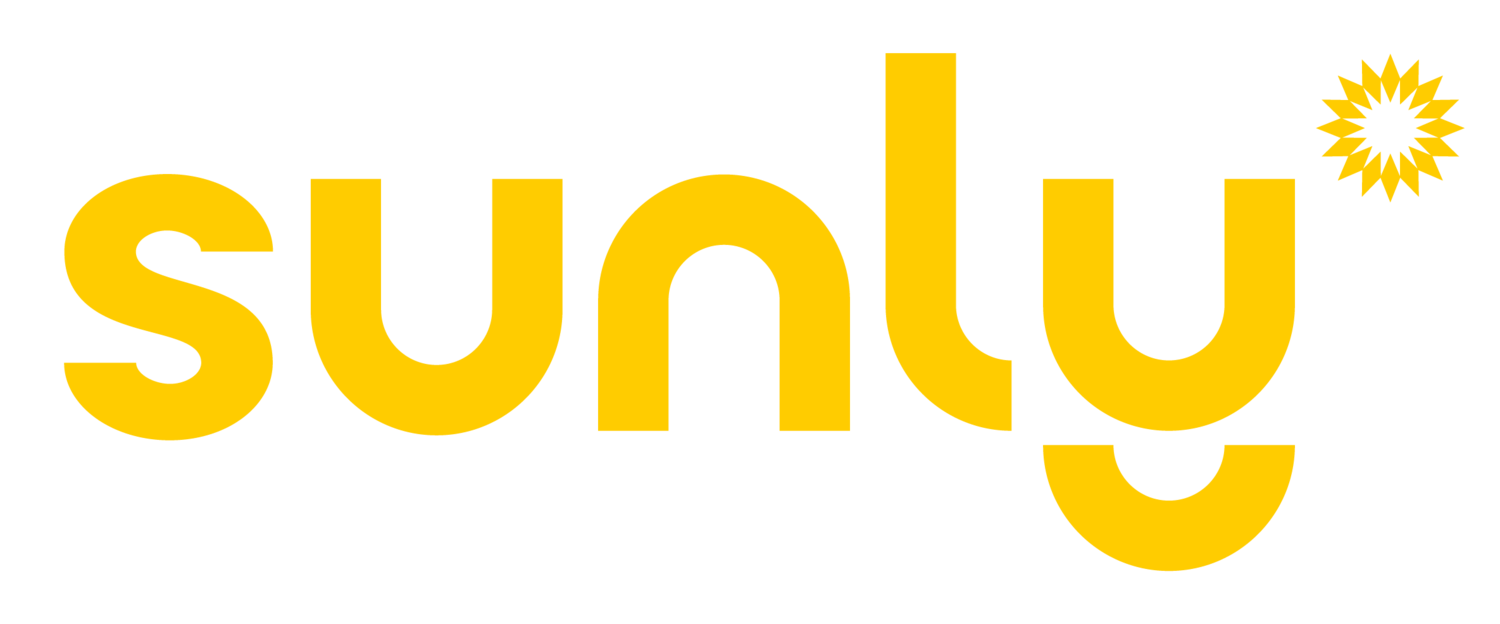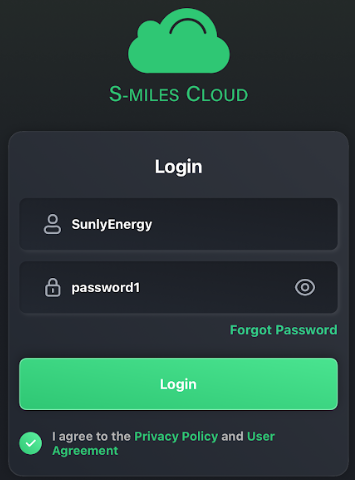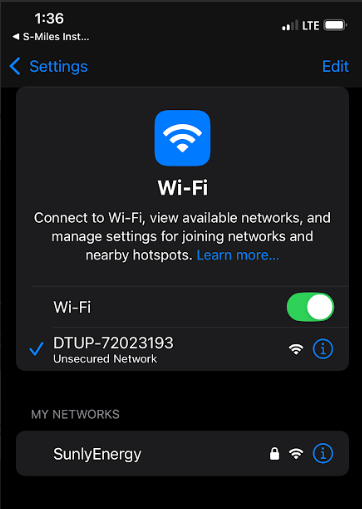S-Miles Monitoring Connection/Reconnection
Connecting/Reconnecting the monitoring for your Hoymiles inverter system
Download the App
Scan the QR and install the app on to your smart phone. Or on a desktop, visit https://global.hoymiles.com/platform/login
The app - S-Miles Enduser
Depending on your phone this is what the actual app will look like to download
Log into the App
Once you have downloaded the app, refer to your user name and password you received in the email from our project administrators.
Your account name is likely your first and last name no spaces in between.
Agree to the Privacy Policy and User Agreement.
If you forgot your password, click the link and get a password reset sent to your email.
Connect to the DTU Hotspot
Go to your account settings
Then click on Networking Settings
Select the option Via Wi-Fi and click on "Go to set"
The app will take you to your Wi-Fi networks settings.
Connect your phone to the Wi-Fi named DTU.
Once you see the check mark, go back to the app.
Wait for the DTU to establish connection and load the data.
It also may try to connect to Wi-Fi right away. It will fail.
Then click on "Reconfigure".
.
Select your Wi-Fi on the drop down list.
If you have the Wi-Fi split out between 5 GHz and 2.4 GHz, select the 2.4 GHz.
Enter with your Wi-Fi password.
Then click on "Send to DTU"
If the connection succeeds, click on "Finish".
If not, click on Reconfigure and try again.
Once connected
Please wait for about 15 - 30 mins for the data to be updated tot he monitoring website.
CONGRATS! YOU ARE CONNECTED!