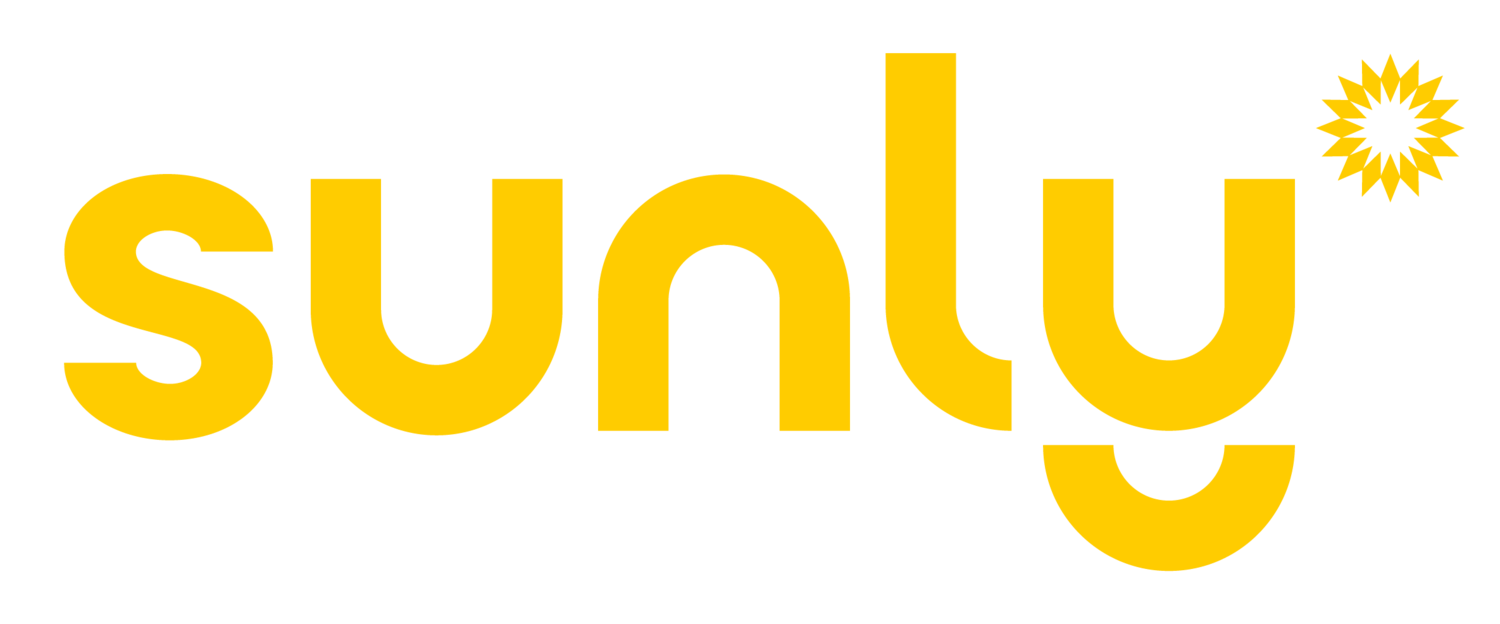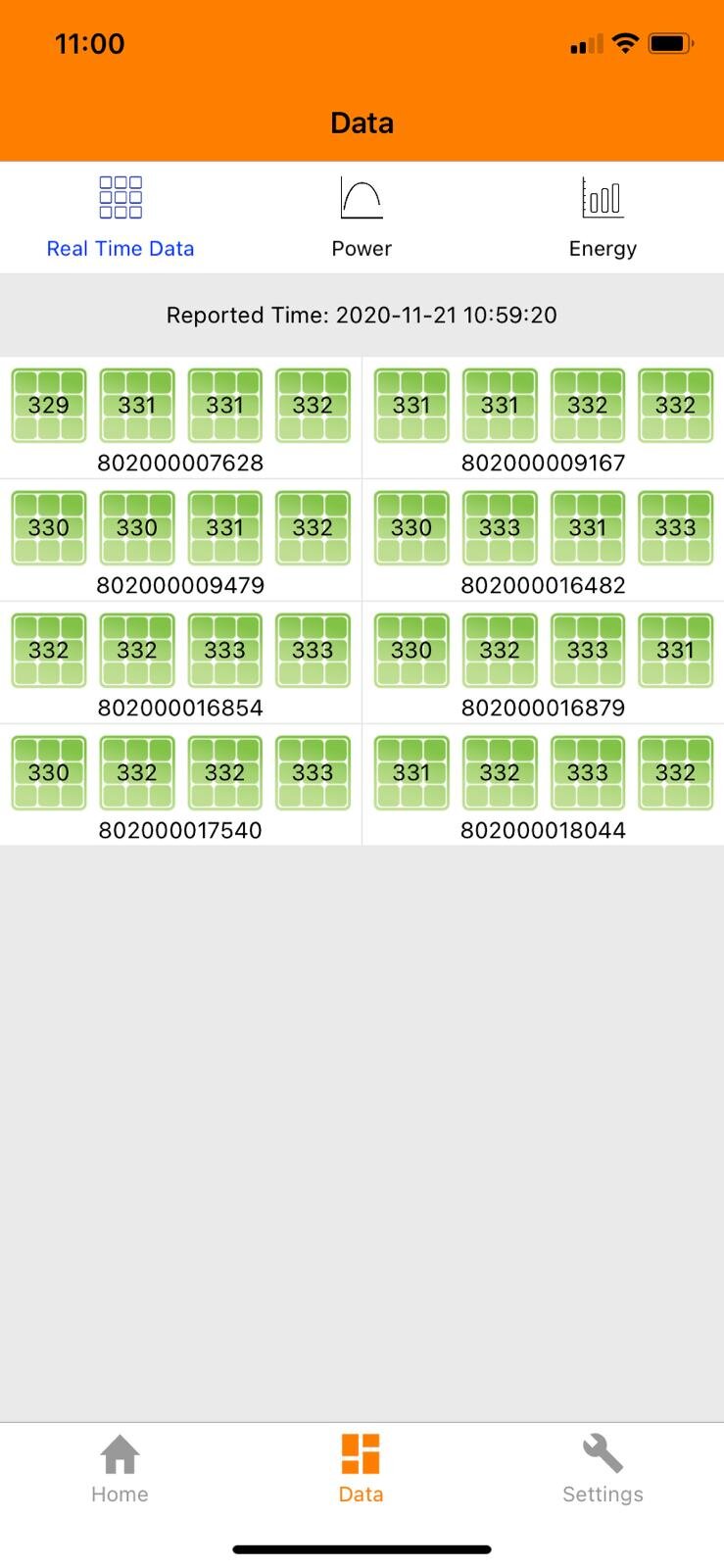How does my Solar Monitoring System Work?
Understanding your solar monitoring system after installation
After your solar system is installed you will have access to a monitoring system via an app on your phone not to mention you can access it online on online on your desktop as well. An ECU (electronic control unit) will be installed in your home and connected to your wifi to allow for communication between your panels and the monitoring portal. Once installed, a member of our team will register your device and create an account for you to monitor your energy production. You will receive an email with a username and password from APSystems within a week of your connection (make sure to check junk mail)!
What information does the monitoring system give me?
This awesome mobile app allows you to check on your system in real-time and see just how much energy your system is producing for you. You can view your daily, monthly, and yearly energy production, CO2 offsets, and pull reports to compare production against previous months and years. The mobile app allows you to view these features any hour of the day and anywhere in the world!
The solar monitoring system also allows you to confirm that the system is functioning properly while seeing real-time stats of each individual panel. The system monitors each individual panel 24-7 so it can identify early on if there are any problems. By looking at each individual panel, this takes all the guesswork out of any problems if they should arise. If a technician needs to come out, this helps reduce the time she/he needs to fix the problem!
What does the app show me
Home Screen
Current Power: Energy output of the panels at any given time
Capacity: Your system size
Today's Energy: Total kWh produced on the current day
Total Energy: Total kWh produced in your system's lifetime
CO2 Reduction: Amount of CO2 reductions in the systems lifetime
Module: Shows a birds-eye view of the panels highlighting individual panel production
Data: Shows the power (watts) of your panels, as well as energy (kWh) output of the inverters over a selected time period.
How you see your Solar Panel layout
Here is a view of what you could expect to see in the app regarding your solar design. Notice that this layout is over two roofs and all the panels are fully operational.
The installers view
First off, this isn’t the same house as the one above but it is a good example of what our installers see. Data will help our Solar technicians identify exactly where the problem is right away. This screen can show us precisely which panel has an issue taking all the guesswork away from fixing your system.
FAQ’s that our customers often ask our team:
Will the solar monitoring system show me what credits I have?
No. The monitoring system only shows you what the panels produce and not your consumption and credits. This is because the monitoring system is not affiliated with your local electricity provider. The Generation Meter (see below) shows the number of kWh being sent back to the grid -these are your credits!
What do the numbers mean?
The Generation Meter shows the number of kWh being sent back to the grid (these are your energy credits). The Utility Meter shows the number of kWh coming from the grid when your system isn't producing enough for your needs.
Why is there a difference in my production vs credit numbers?
Your system is wired so that you consume the energy being produced by your panels prior to the extra being pushed back to the grid. The excess energy produced is what gets banked as your credits.
Why do my individual panels show slight differences in energy production? Is there an issue with one of my panels or inverters?
The power output of panels can vary by +/- 10% so their energy production will vary slightly. In addition, the ECU gateway communicates with the inverters for their power production every five minutes one-by-one. This communication time may differ by a few minutes per solar panel- so variations will happen from time-to-time!
How do I connect my solar monitoring system to my new internet provider?
The process for this will depend on what type of ECU you have. If you don’t remember what type you have check the serial number. ECU-R serial numbers begin with 216, ECU-C serial numbers begin with 215, and ECU-3 serial numbers begin with 203, 204, 213 or 214.
The ECU-R and ECU-C can be connected to the internet via an ethernet cable or Wi-Fi connection. If using an ethernet cable (the preferred method) simply connect the Ethernet port on the ECU-R or ECU-C to an open Ethernet port on your router or switch. If utilizing Wi-Fi, access the ECU APP and navigate to the Settings tab, WLAN and search for available Wi-Fi, pick your router, enter the password and hit okay.
ECU 3 Solar Monitoring System
ECU C Solar Monitoring System
The APSystems Monitoring system FAQ site has a you-tube video to help you with this if you need some more support. Directions for ECU-3 systems can also be found there.
Helpful links:
To download the solar monitoring system app to your phone: https://apsystemsema.com/ema/index.action
For more details on the specific monitoring system we use:
APSystems Monitoring: https://canada.apsystems.com/products/monitor/
FAQ provided directly by APSystems:
https://canada.apsystems.com/resources/homeowner-faq/#toggle-id-28